Records in this category
- How to update the map using Windows?
- Where can I download map updates?
- Where can I download software updates?
- What maps are available for carNAVi?
- How to delete additional maps?
- How to fix indexing error after installing more maps.
- Installing maps using Mac OS
- How to update the map using Mac?
- Potential false postive virus alarm
- How to solve "wrong version" error during update?
- How can I get the carNAVi App for smartphones?
Tags
How to delete additional maps?
"Is it possible to remove previously installed maps for other countries in the system to save SD card space, then just re-install them once one will need it?"
Yes, of course, simply connect your carNAVi via USB to your PC or just use a SD card reader for this, like if you do while installing new maps.
NOTE: Before making changes to your carNAVi we suggest to backup your system by using the carNAVi Backup tool. Follow this link if you haven't installed carNAVi Backup yet.
Open the /Map folder on the SD card using the Windows Explorer or any other file manager and delete the map files you don't need. All additional map files are starting with their respective country code, for example HK for the Hong Kong map, VN for Vietnam, BE (Belgium) or NL (Netherlands) etc. In Windows Explorer you may press and hold the CTRL-Key to select multiple files or the SHIFT-Key to select a range of files.
DON'T DELETE OTHER FILES THAT ARE NOT BEGINNING WITH 2 (TWO) LETTERS!
Alternatively you may use a simple shell command, just open the Command Line Shell, and type DEL G:\Map\NL*.* (where G: is a sample for the drive letter assigned to your carNAVi or SD card).
If you have finished, disconnect the carNAVi and start the navigation software again. The remaining maps will be indexed again automatically. Don't interrupt this process.
Keep your map downloads from the carNAVi Store for your future use. Whenever you need the additional maps again, just reinstall them like usual.
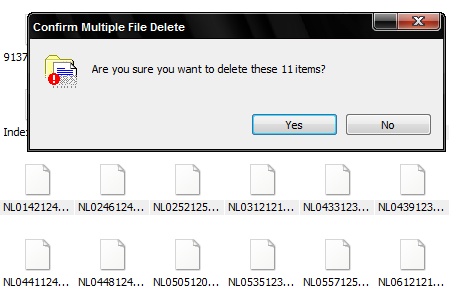
Related entries:
- How can I enter multiple destinations or via points
- How to update the map using Windows?
- How can I convert video files for optimal display?
- How to upload map corrections?
- What is a GPX file?
Last update: 2011-04-02 13:45
Revision: 1.6